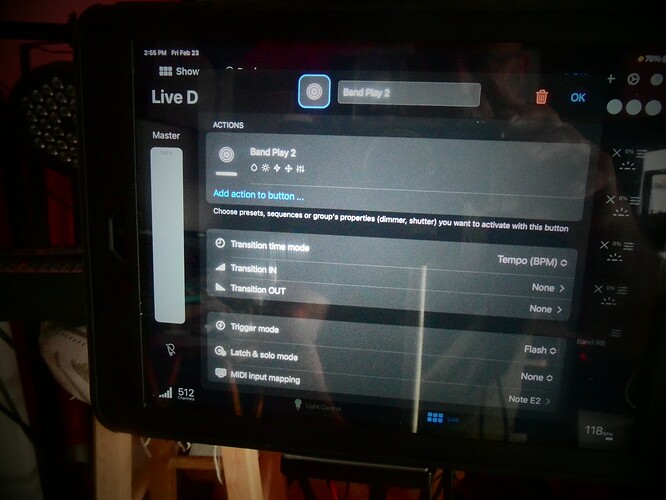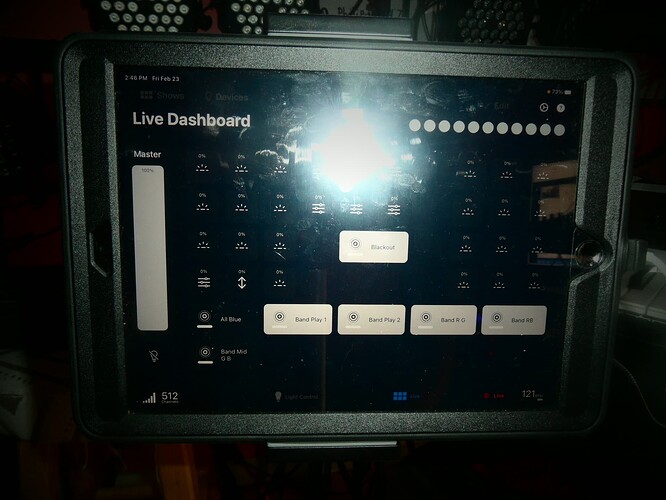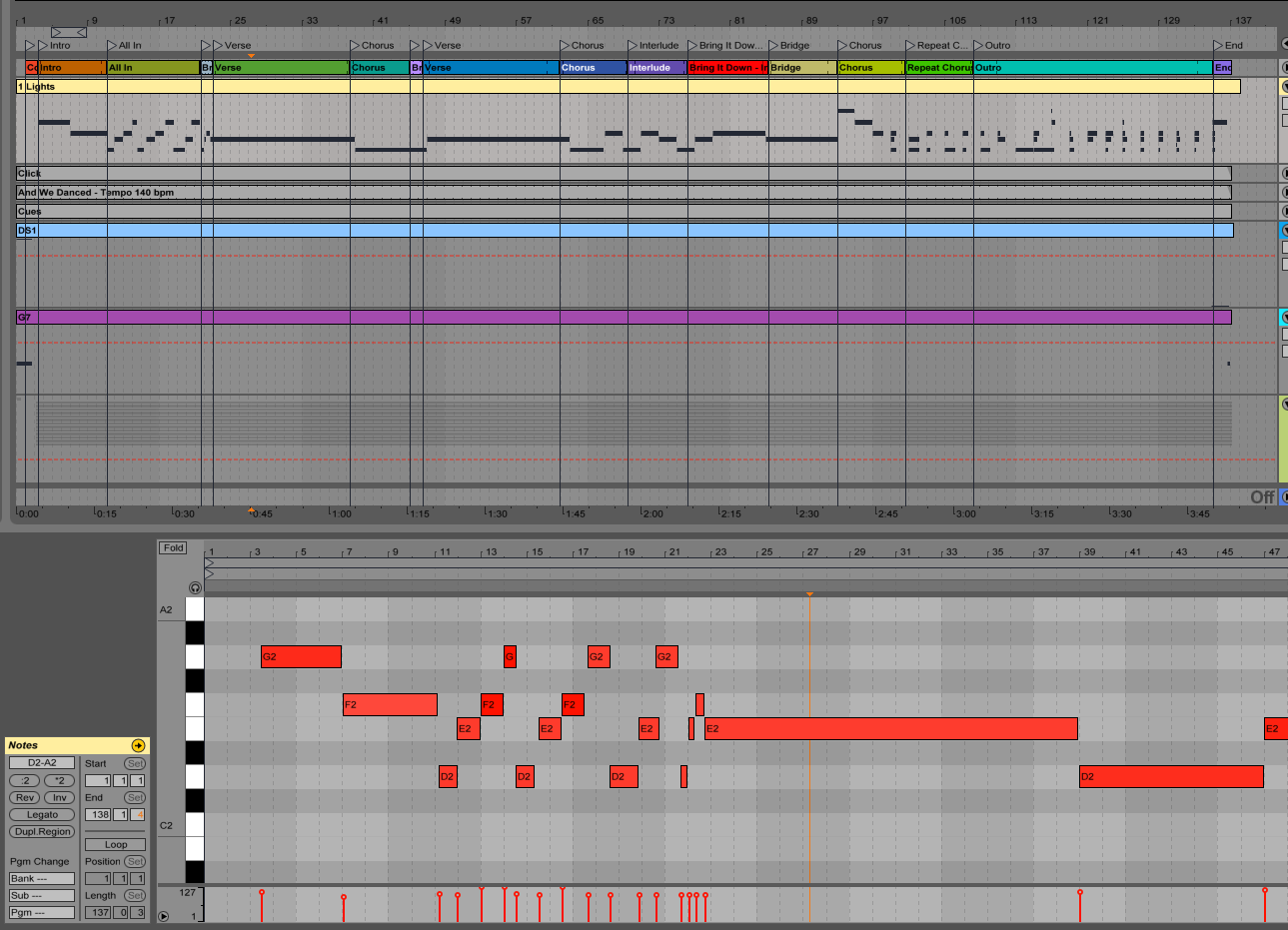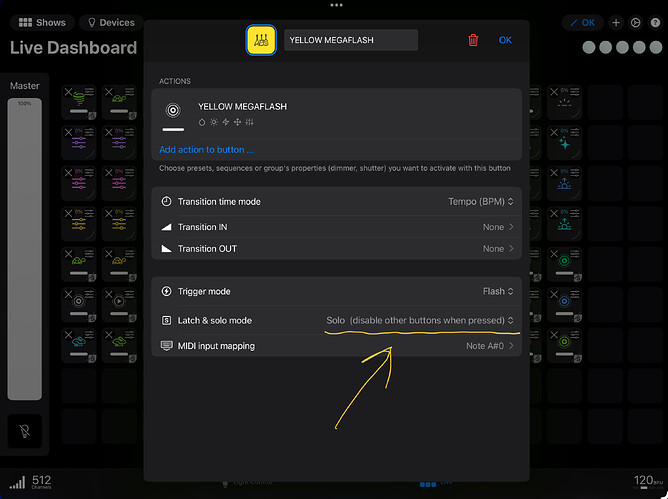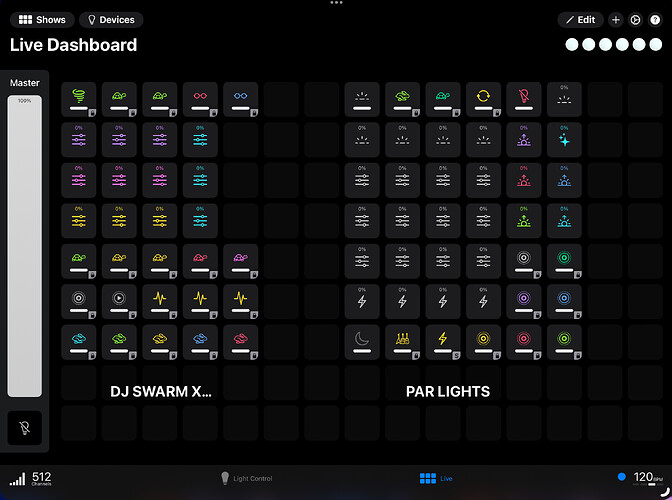After building my custom set using @Calicreed training video  , I have results. Not all disappointed, but not completely happy either. There could be some things that are PEBKAC; and others that are most definitely Photon.
, I have results. Not all disappointed, but not completely happy either. There could be some things that are PEBKAC; and others that are most definitely Photon.
All my Control buttons are set to Flash, less the blackout button I have set to toggle (Which I added after realizing the lights stay on).
When I playback the tracks (Audio and Midi light tracks) in either MT or Ableton going to Photon, the control buttons do not turn off. They stay on till you physically press them.
I built the midi tracks using Roland keyboard (don’t think it makes much of a difference on input), midi notes are midi till it’s not - I did have to clean up the midi track as I noticed that there was some jiggering going on with the lights; realized that photon likes a clean note to note transition. Any extraneous notes within the same boundaries would either cancel one or the other lights and cause Photon not to respect the next midi note; which is another issue altogether, I had some notes completely ignored; also; Photon doesn’t like going to 16th notes from 8th notes, then again it could be PEBKAC.
It should be noted that when I press the control (presets) buttons on the ipad in live mode they respond the way I expect them to with midi; release and light(Scene) goes out
Video of live not closing out previous Control button
iPad(G5)>“MultiTracker”>Photon 2>Lightning to USB Camera Adapter with RJ45 LAN Network and Charging Port>PKNIGHT CR011R>8 Easydancing Par/3 RockStrip 252 Light
or
PC>“Ableton”>M-Audio USB to midi>WidiThru6BT>Photon 2>Lightning to USB Camera Adapter with RJ45 LAN Network and Charging Port>PKNIGHT CR011R>8 Easydancing Par/3 RockStrip 252 Light
2 Likes
After playing around for a long time, I found that I needed at least 30 milliseconds between changes. So either stop one note 30 milliseconds before starting the next or overlap them by 30ms. I run my lights with toggle so note turns it on and I have to send the same note again to turn that light off. At the end of a song I send a blackout, set to flash (solo), which is 60ms long to reset anything that has got stuck on. Its a bit of a pain but I have not found a better way to do it. I get the same from a pc running waveform and from an iPad running bandhelper so am pretty sure its something todo with photon.
2 Likes
Firstly, I want to say NICE JOB on the lights!!
What I have to do with every track before I choose to quantize (and I would definitely quantize all light tracks) is to make sure that no notes will get hidden behind existing notes as this will make the light either not fire or not turn off. How you detect this is to see if a light misfires in the same place all the time, while looking in piano roll… If it does. Grab the note and move it to see if there is another one behind it.
On the buttons not turning off, I set up a situation where I have many buttons soloed. This kills all other lights when these fire.
Below is the solo option. Then a look at my control panel where you see a lot of “s” on the button.
Looking at my panel, it seems that they are all buttons. But they are not. Some are faders and some are buttons. I don’t use the live panel on Photon from the iPad. It is all triggered MIDI, so I don’t care about a fader looking longer than a button. I just need space for as many controls as I can.
Note all the controls on Live panel with the S on it. These are the Kill All Other Lights function. A button may be a preset, as well. So a button doesn’t prevent use of all lights, since a preset assigned to a button can do a lot! It just kills the stuck buttons on the panel, throughout the song.
I hope this helps.
John O.
1 Like
Another quick note about latency with lighting due to firing from a MIDI track.
Light travels faster than sound, so lights are perfectly fine to lag behind audio because the sound travels much slower, and the end result is a pretty perfect match. So when you are testing the lights in a test environment, be careful not to worry about the seeming lag the lights may have because your sound source in the test environment is definitely not the Live scenario. A little bit of lighting lag is perfectly fine.
Thank you.
It took a minute to get back to this. When I went to quantize the Light track, the wheels fell off the wagon. We realized that when we brought in wav files from (karaoke version . com) the click track; for that matter, all the music didn’t line up with the measures, so it took us (Frank) a bit of learning how to fix that problem - He only has 27 songs to fix now! Whoho!!!
I did a test run on a couple songs and you’re right; the latency is pretty negligible. I use Presets and midi. - I used the Solo and it basically worked the way you said, less the last note stays active, but I found that my Global Blackout button takes care of that.
I designed my setup based on yours -, missing a few details though. I have all my cans (Pars) and 3 strips set individual (R/G/B) sliders. I am using Presets right now; for the most part it will work (Also using something like @Pinkfloyd mentioned), but it seems that I am limited. I want to set up lights for Kyri by Mr. Mister. I would like to start the song with all blue fading in (low light to bright) at the vocal beginning and then fade to other colors as each Phrase is sang; when the Arpeggiator starts, I want the strips to change colors at the beginning of each Arpeggiation, but maintain the color set of the verse (one color - blue) designated. THEN, when full band starts; I want all color flash on, then transition quickly to the full band verse set color. Just wondering if Photon is capable for such a thing? I have other songs that I would probably like to do something like this on too.
You’ve been a great help in getting me to where I am and your help is very much appreciated. No doubt there are other bands who have benefited from your video’s too.
Side note; I think Photon doesn’t respect Flash vs Toggle - I or at least when inputting from keyboard. I noticed when I played to make the midi notes, the presets stayed on - I hit the note a couple times and the Presets turned of. Hmmmm
Best Regards,
Phil
1 Like
Hi Phil,
Now I can hear the ideas for a “show” coming out of you. I could envision the lighting you were looking for at the intro of the song. Even the light flash on that initial hit after the intro. Very cool! I have that happen in don’t stop believing. I just have a single color Blue fading in and out, and our drummer insists on keeping the sound activated lights rolling (yuck!) the lights pointed out to the audience are sound activated and the lights pointing at the band are Photon2 controlled lights.

So your idea is 100% doable. RGB lights can be lumped together so that all lights change colors with a controller. So, for example, create a fader with a continuous CC control (for me it is #27 = R, 28=B and 29=G). For live, I wouldn’t start with Red. It is best to start with a blue, then with another Live continuous (fader) control that brings in Red will fade the stage purple, then fade out the blue to turn it Red, and another Live continuous control to fade in green/red then fade the red to transition to green. It’s been so long since I programmed my controls, I would have to look at how I programmed them. When you want a flash of white, it is a Flash preset "All colors 100%, Dimmer 100%) and it will go back to where it left off on the color transitions. It’s very cool. Photon can easily do that. Our flash was blue on the video BTW.
Flash should always work. I am not sure what is up with that LOL! There are a lot of moving parts. I NEVER use 2.4 gHz networking when it comes to lights. Way to much interference there. Always 5g.
Anyway, I hope you can get that light show going! Let me know if you have any questions!
John
Just saw this response John, didn’t get notified that you did it. This is great! I don’t quite understand what you wrote yet. I’m reading this as I run out the door. I will put time into it tomorrow. Just a question, when you use CC control 27, 28, 29; you’re talking about midi notes? AND; is this in the preset stage or seperate. Video way cool, that flash is what the doctor ordered. Luckily my drummer is on the same page.
Best
Phil
Hi Phil,
CC controls are MIDI control numbers that refer to Faders. MIDI information transmits Program Numbers, Note Numbers On/Off and a menu of 128 Parameter Control Numbers (called CC#) which (when assigned to buttons, pedals, faders or knobs) can control many different things, including the typical controls such as Sustain = CC# 64, Expression = CC# 11, Modulation Wheel = CC# 1 etc, and a bunch of other numbers assigned however you want. I’ll try to put together a video explaining all this.
It will all become familiar soon! Then you will be saying, “Oh, yes, I can do that. It’s pretty easy, actually.”
John
Oh yes, the dastardly Midi control numbers. Forgot about them since I’m using a keyboard to generate midi notes - So I could potentially; in Ableton, highlight a midi note and add the pgm change number?
![]() , I have results. Not all disappointed, but not completely happy either. There could be some things that are PEBKAC; and others that are most definitely Photon.
, I have results. Not all disappointed, but not completely happy either. There could be some things that are PEBKAC; and others that are most definitely Photon.